- Click the ‘Log in’ button next to ‘Membership area’ at the top right corner.
- On the login page, click on ‘Sign up’.
- Complete all the fields in the Sign-up form and click ‘Sign up’:
- Permanent Representation
- WFP Code: The code is associated to each Permanent Representation, and it is only required at the time of the sign-up. It is provided by the Executive Board Secretariat to the designated focal point who is responsible for its distribution among delegates and Member State staff authorized to access the restricted area.
- Salutation (e.g., Mister (Mr))
- Rank (e.g., Minister Counsellor)
- Official title (e.g., Deputy Permanent Representative)
- Name and Surname
- Sex and Mobile phone (Optional)
- Official email address: Please use a valid work-related email address that belongs only to you. No shared emails should be used. All communication related to the site services will be sent to this email address. The email address will not be shared and will be your username when signing in.
- Password
-
After signing up, you will receive a confirmation email. Use your email and the password you have chosen to log in to the Membership area.
Account profile
Here you can view and edit the details of your account and change your password, by clicking the 'Edit' button.
Notification settings
-
Virtual Consultations daily digest
Notifications on Virtual Consultations are automatically sent to all users from Permanent Representations.
-
Latest updates digest
The Latest updates notification includes budget revisions to operations and Executive Board documents. You can choose your preferred email language. If you prefer not to receive these notifications, please uncheck the option.
-
Correspondence info
This section shows the generic email address(es) provided by your Mission to receive the Latest updates via the Front Office Correspondence Service.
Please note that all restricted content is marked with a padlock.
Directory of Permanent Representations to WFP
Induction Resources
Orientation material to support new members and observers in their role with a broad overview of WFP’s work.
Oversight Recommendation Dashboards
The oversight recommendation dashboards provide summaries of all outstanding Joint Inspection Unit, External Auditor and Evaluation recommendations.
Latest notifications
Latest approved budget revisions of CSPs/ICSPs and Executive Board documents.
Administrative information
Security guidelines, instructions for e-nameplates system used in the Auditorium, WFP key areas and shuttle bus service between WFP and FAO, telephone directory.
Restricted and complementary documents to WFP meetings
Restricted EB Documents, Confidential presentations, special reports, notes for the records and transcripts are available under the related meeting page and may be also easily consulted under the 'Documents' section by filtering content by category.
In addition, other useful restricted information – oversight documents, ED circulars and private sector partnership agreements – can be found under the 'Documents' section and are searchable by category.
Latest updates (EB website homepage)
At the Executive Board website homepage you can find links to the latest restricted documentation posted.
Footer links
At the bottom of the Executive Board website, you can access restricted WFP webpages and United Nations links.
Current and closed Virtual Consultations.
How to get to the Virtual Consultations
Ongoing Virtual Consultations are available from the menu of the Membership area's home page, under "Virtual Consultations".
How to select type of consultation
In the Virtual Consultations landing page, you can find both Operations and Other topics Virtual Consultations for meetings held online.
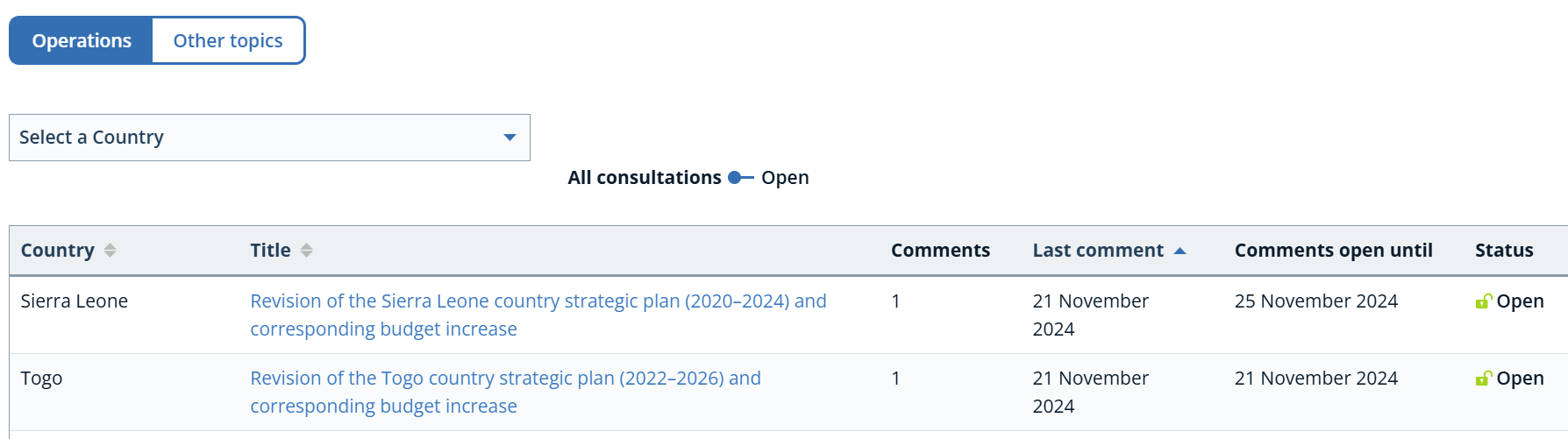
How to add a comment in an open Virtual Consultation
To add a comment in an open Virtual Consultations, select a specific title. Once there, select the "Add new comment" button.
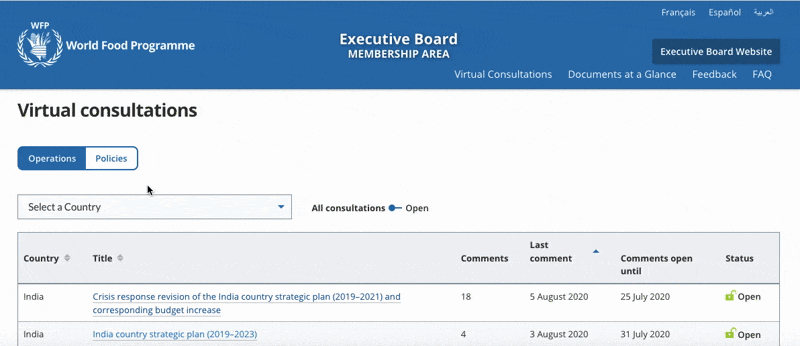
Therefore insert your comment and "Save".
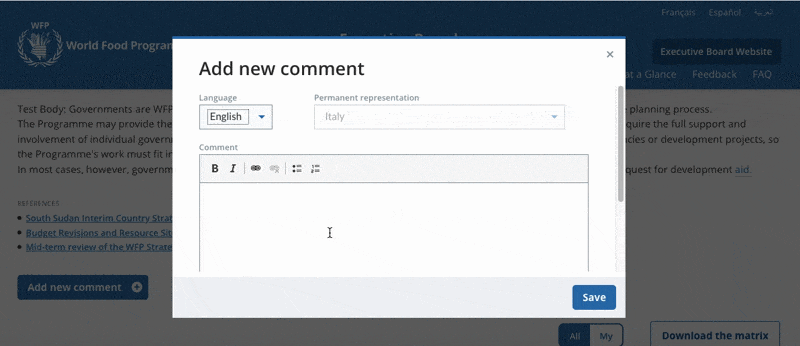
How to edit a comment posted in a Virtual Consultation
Your comment has been published. You can edit it until the time you deem it ready to be released for response. Go on the specific virtual Consultation page and select "Edit" button under your comment row. You can also filter by "My" to easily retrieve your comments.
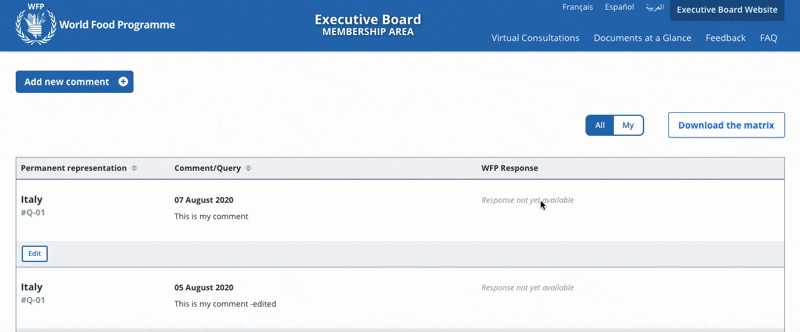
Once edited your comment, "Save" again.
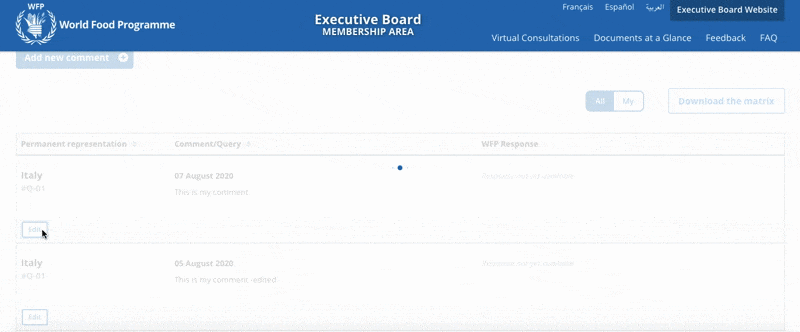
Please do not hesitate to contact us at wfpsecretarytotheeb@wfp.org if you have any queries.
Focal Point: Patricia Orta Fraile, Website Documentation and Content Manager
